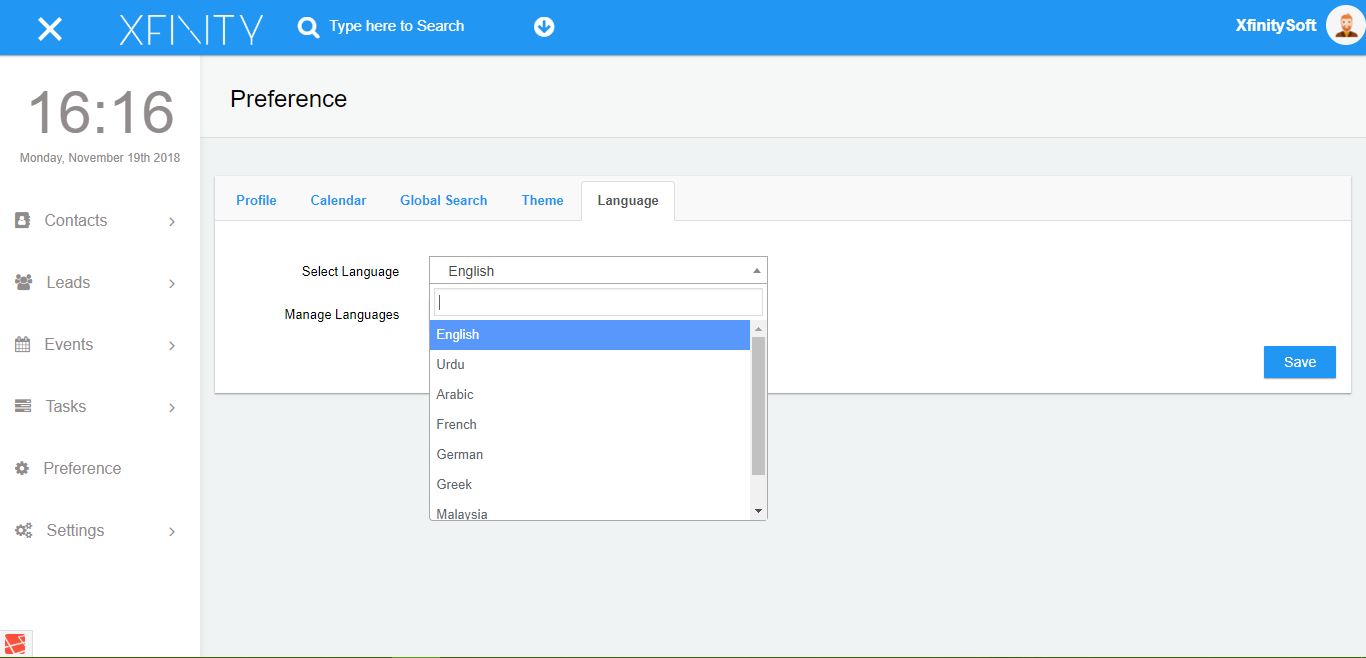Change / Save Application Language Translation
Inside preference you will find another tab called “Language” in this tab you can select language for translation to your whole application.
Go to Preference > Language > Select Language > Click “Save” Button
Here you can set language for your application.
Create New Language
Inside preference you will find another tab called “Language” in this tab you can click on Manage Languages and inside the Manage languages you can view list of languages and “Create New” Button.
Go to Preference > Language > Manage Languages > Click “Create New” Button
After click on Create New button, you enter Language Name and Code and click on create button to create new language. After this the form will be visible, Put your translations and click save button below. Here is the tutorial to see how to create new language.
Edit and Update existing Language
Inside preference you will find another tab called “Language” in this tab you can click on Manage Languages and inside the Manage languages you can view list of languages and click “Edit” Button inside Actions column.
Go to Preference > Language > Manage Languages > Click “Edit” Button
All the existing translations will be presented on the form. The edit form will be visible just do your modifications and click on save button, language will be updated. Here is the tutorial to see how to edit and update language.
Delete Language
Inside preference you will find another tab called “Language” in this tab you can click on Manage Languages and inside the Manage languages you can view list of languages and click “Delete” Button inside Actions column.
Go to Preference > Language > Manage Languages > Click “Delete” Button
After clicking delete button an alert will be shown and click Ok to confirm your deletion. Here is the tutorial to see how to delete language.