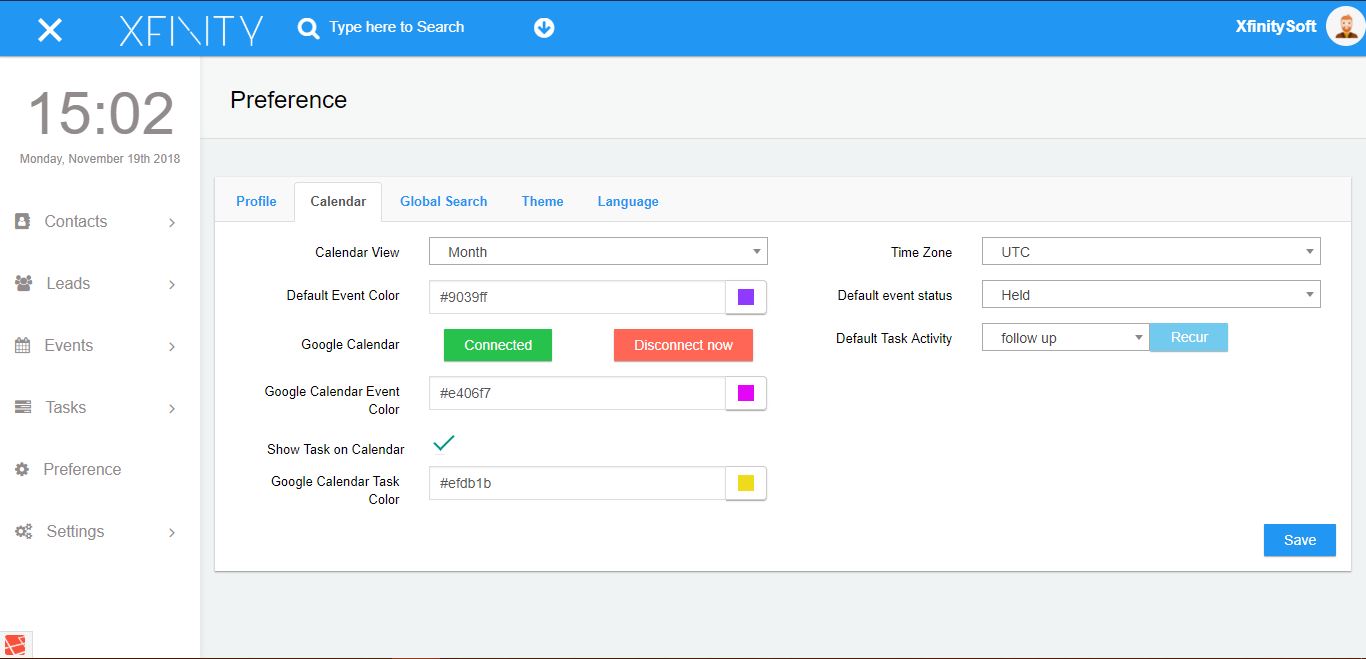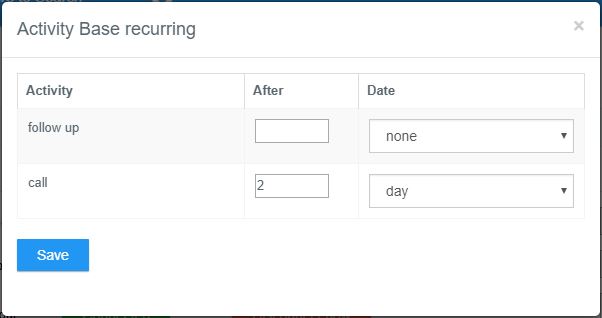Inside preference you will find another tab called “Calendar” in this tab you can change various settings related to your crm calendar.
Go to Preference > Calendar
These settings are defined as follows.
Calendar view
You can choose one from there different types of calendar views “Month, Week, Day”.
Default event color
You can change your default event color in CRM calendar. So, you can distinguish the events from other users.
Google calendar
Here you can connect your google calendar with CRM calendar to sync the Events and tasks.
please see tutorial on “sync with google calendar” to better understand it.
Google calendar event color
After connecting your google calendar with Xfinity CRM, you can view your google events in calendar. In order to distinguish the events of CRM and Google, you can choose different color for google calendar.
Show tasks on calendar
The calendar of Xfinity CRM has been built to better understand your events however you can also view your tasks (from CRM and Google tasks) on this calendar all you can to do is just to check this box to activate this feature.
Google calendar task color
Just like the google calendar event color you can also choose your favorite or suitable color to show tasks.
Timezone
The whole application of Xfinity CRM is base on a single timezone so you can choose a timezone to not confuse with dates.
Default Event status
Creating events with different statuses maybe headache but don’t worry you can choose a default status and don’t have to put status again while creating event.
Default task activity
You can create tasks quickly but maybe worrying about it’s activity status? Here you can set a default activity.
Recur
You can create a recurring task based on the activity status.