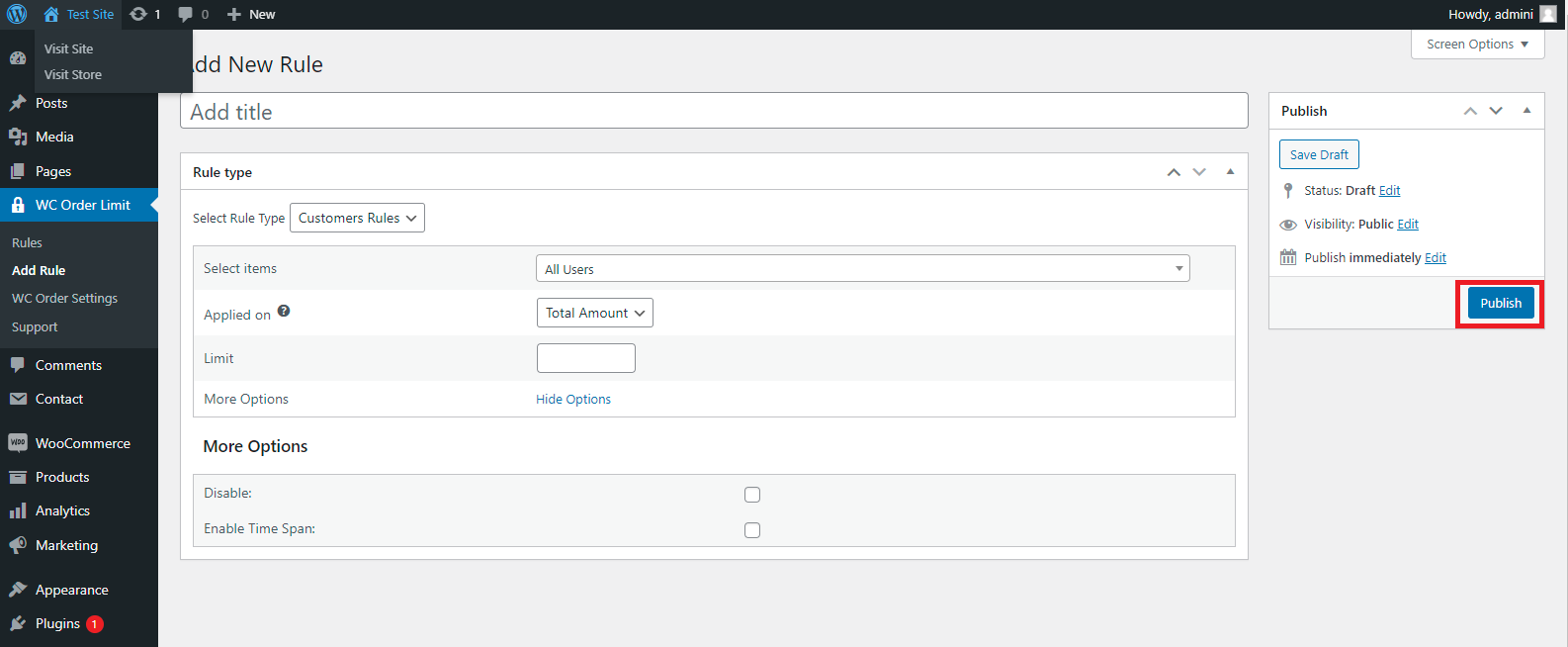#
Creating Rules for Order Limits
Once the plugin is installed and activated, you’ll see the WC Order Limits tab on the WordPress dashboard.
To start creating the limit rules, navigate to WC Order Limit and click Rules.
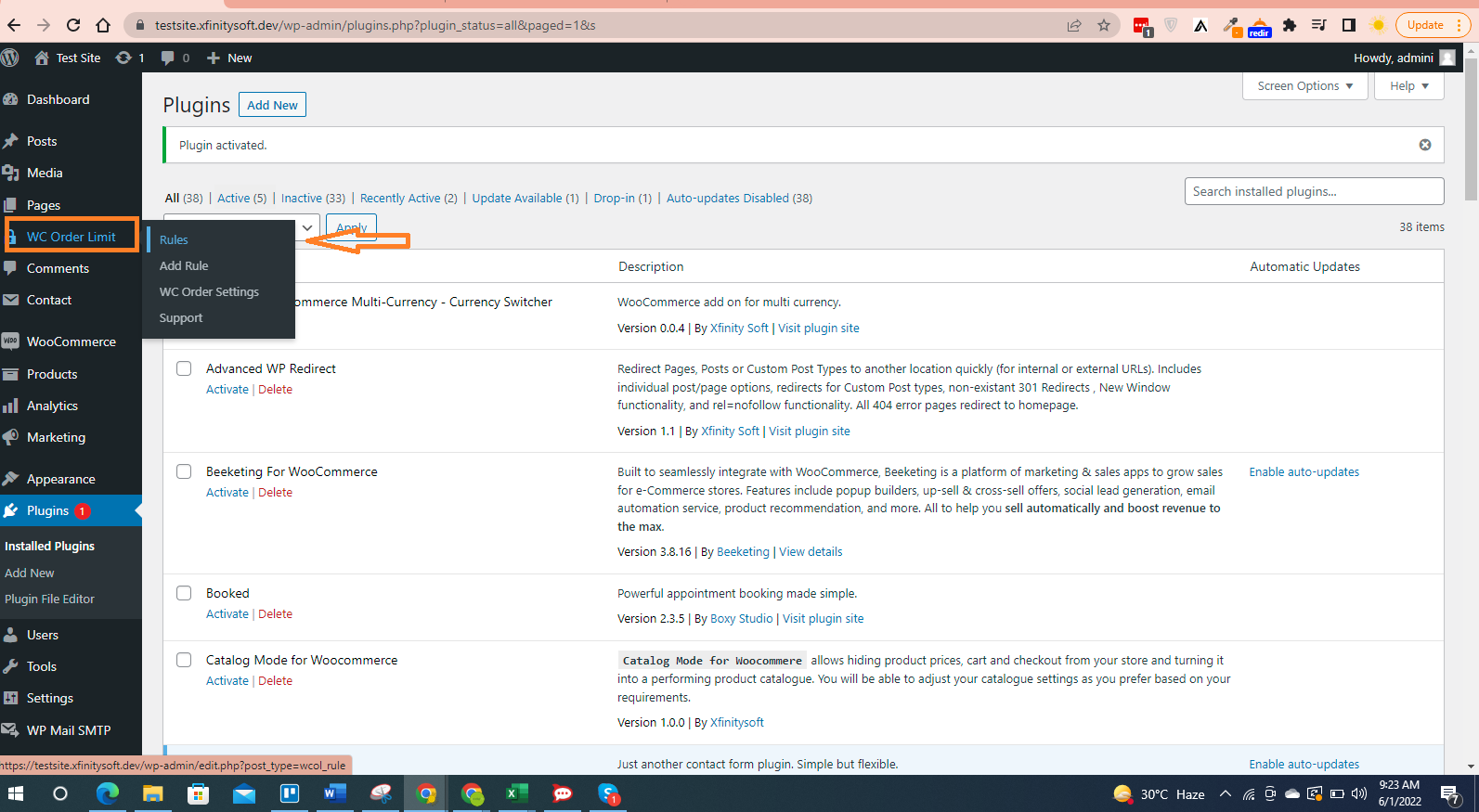
On the Rules screen, you’ll see all the order limit rules you have created. To edit an existing rule, hover over the Rule name and click Edit.
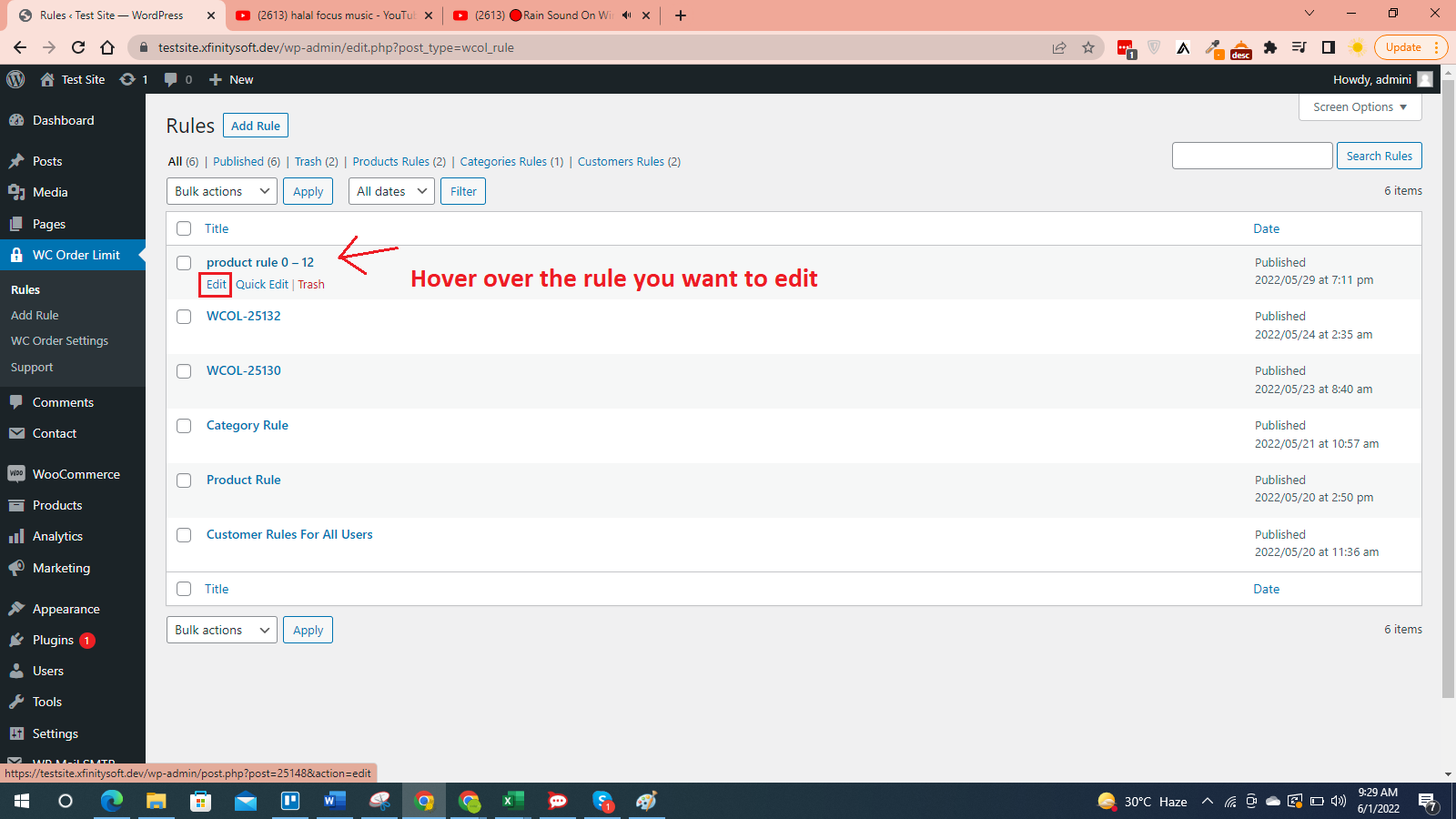
To create a new rule, click the Add Rule button at the top.
Alternatively, you can also use the Add Rule option in the left menu.
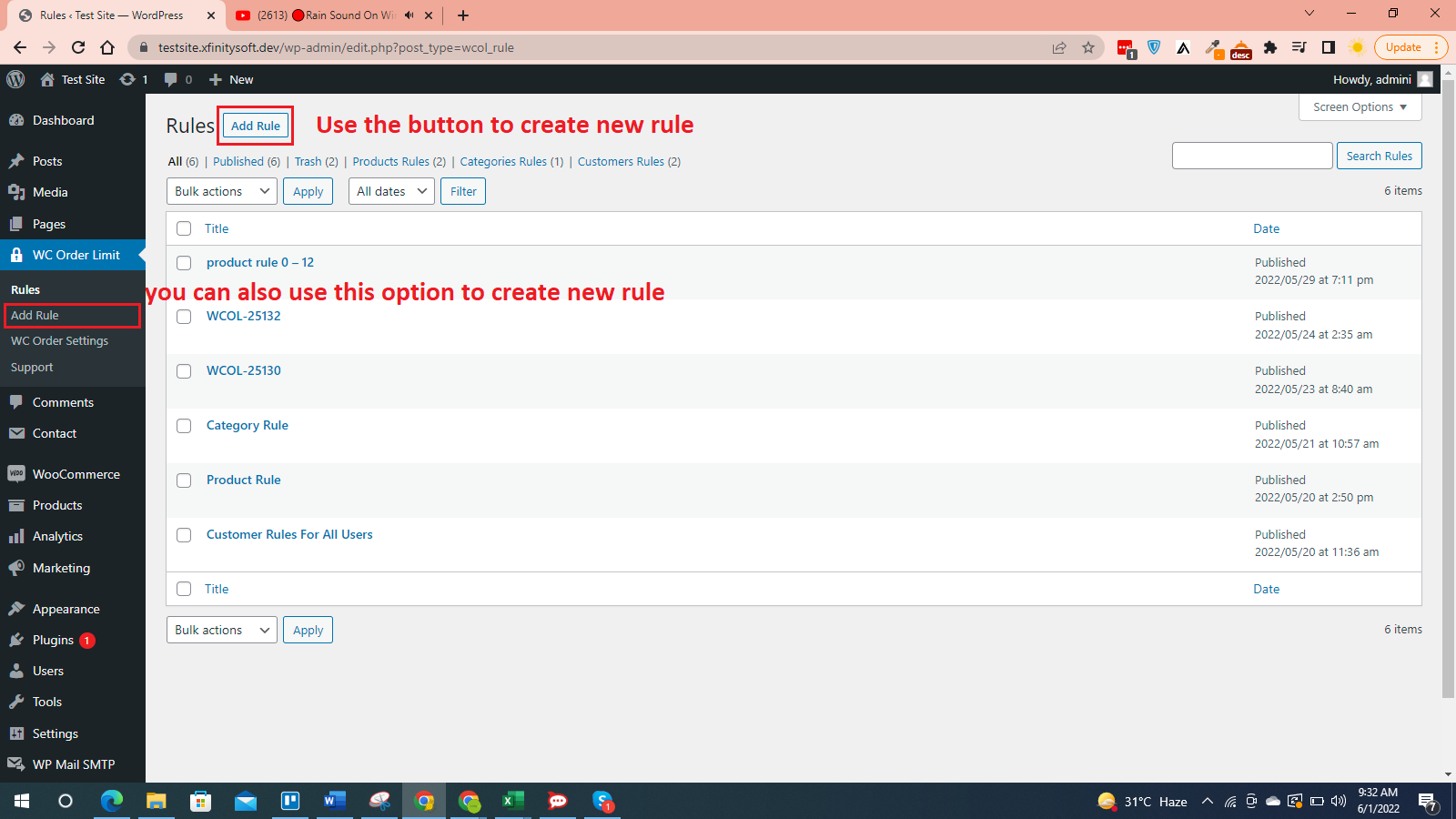
Here are the steps to follow to create new Order Limit Rule:
#
Step 1: Add a Title
This title is just for your own reference. Make sure the title is descriptive so you’ll know what the rule is for by looking at the title.
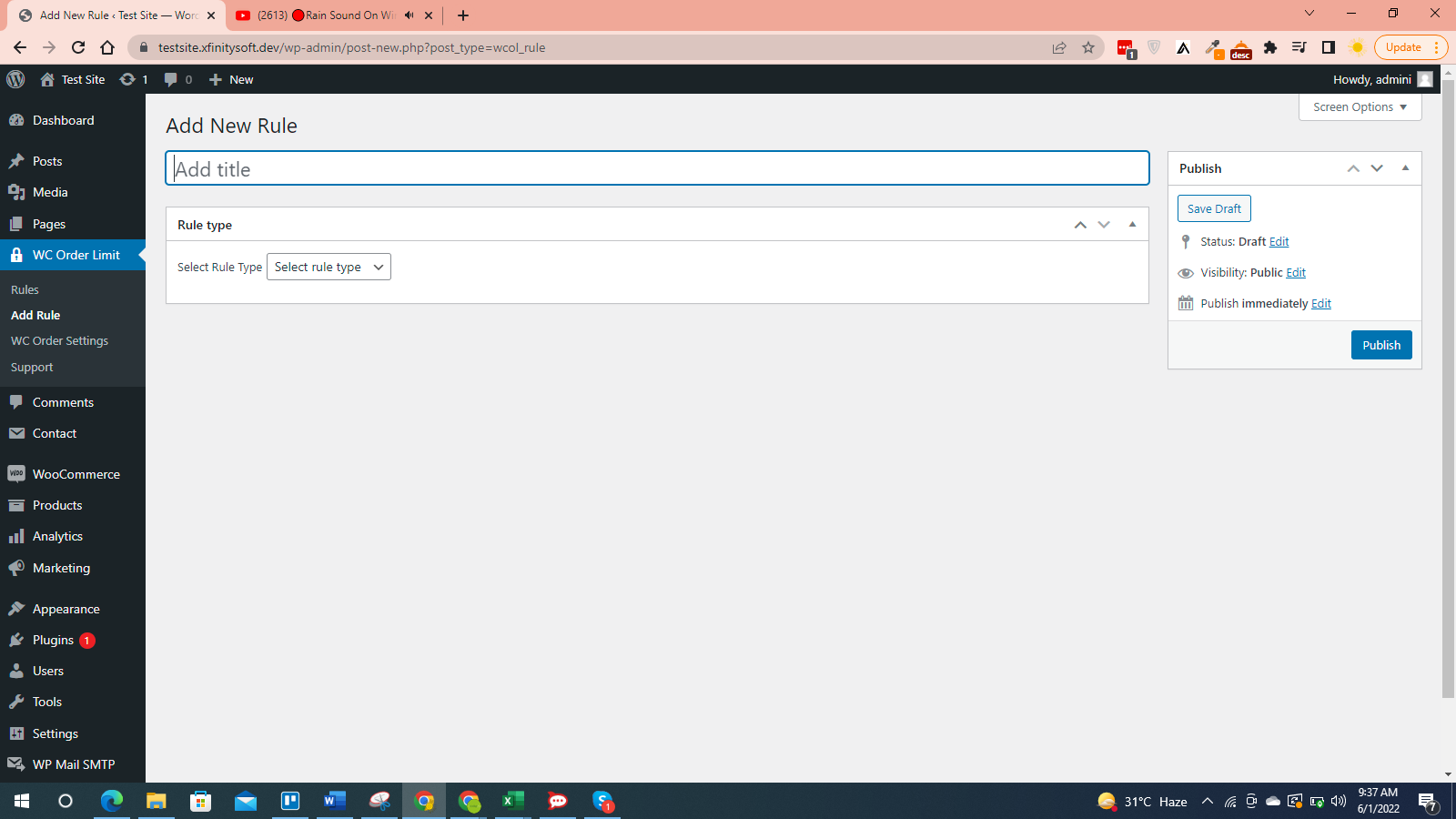
#
Step 2: Choose the Rule Type
The plugin lets you choose from 3 different rule types: Product, Category, and Customer.
Product rule lets you apply order limits on the product level.
Category rule lets you apply order limits on product category level.
Customer rule lets you apply order limits on the customer level.
#
Step 3: Publish the Rule
Once you have done all the settings and configurations, time to publish the rule. Click the publish button on the right to do it.