#
Product Rule Type
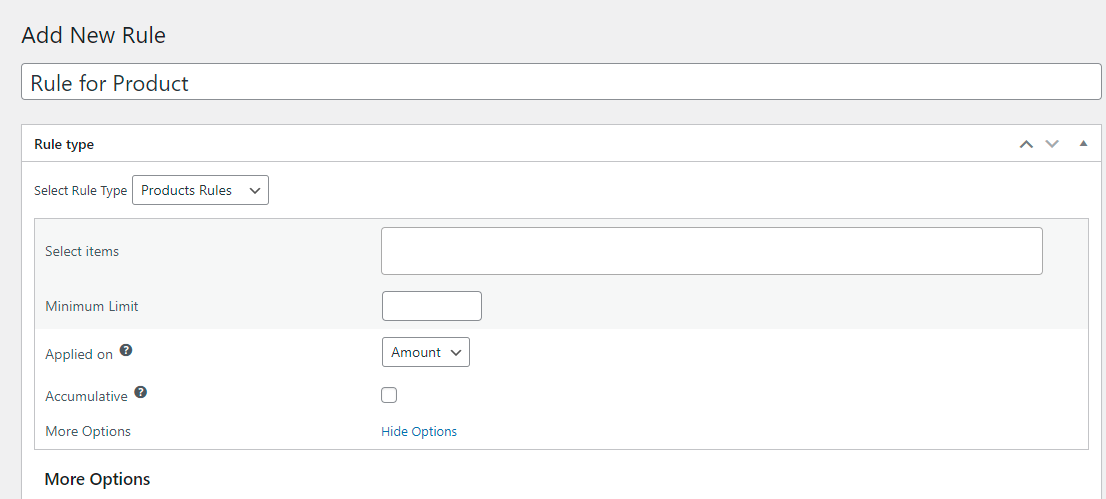
On selecting the Product rule type, you get the following options:
Select Items: Here, you can choose what product to create the rule for. You can either choose a single product or a group of products.
Minimum Limit: Set a minimum limit by entering a quantity here.
Applied on: Choose from Amount or Quantity from the dropdown menu. Amount is the total order value calculated while quantity is the number of items added to cart.
Accumulative: When you select the Accumulative checkbox, the limit is applied accumulatively on the products selected. For example, if you set $100 limit on order Amount and select 2 products in the topmost field, the $100 limit will be applied on those 2 products accumulatively.
Click More Options to see advanced settings.
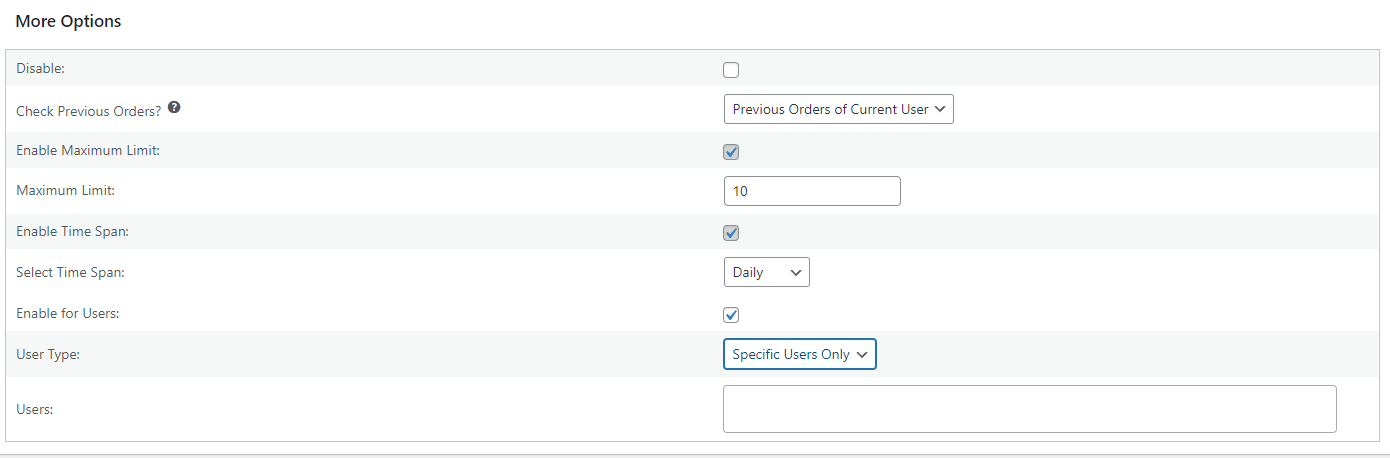
Disable: Enabling this checkbox will disable the rule. This way you can temporarily disable a rule without deleting it.
Check Previous Orders: Choose from None, Current User, or All Users.
When None is selected, the plugin doesn’t run any checks on previous orders placed by users.
With Current User selected, the plugin checks all previous orders by the current user in the specified time frame and ensures the order limit does not exceed.
With All Users selected, the plugin checks all previous orders by all users in the specified time frame and ensures the limit doesn’t exceed.
When either Current User or All Users is chosen, the limit of Minimum Amount is ignored and only Maximum Limits are Applied.
For example, if the maximum limit of 100 for a particular product is specified, here’s how the above options affect the implementation of the limit:
None: It ensures that an order of more than 100 products selected above cannot be placed.
Current User: It ensures the current user cannot buy more than 100 items of that product in the specified time span.
All Users: It calculates the total number of items ordered by all the users during the specified time frame and ensures the limit does not exceed 100.
Enable Maximum Limit: Enabling this lets you specify a maximum limit for the products selected above.
Maximum Limit: Specify the Maximum Limit by entering a quantity here. It will be applied on whatever is chosen above: Amount or Quantity.
Enable Time Span: Enabling this option lets you add a time frame in which the limit will stay activated.
- Select Time Span: Choose from Daily, Weekly, Monthly, Yearly, or Custom. When Custom is chosen, it lets you choose a start date and an end date from the calendar.
Enable for Users: Enabling this lets you layer a user-level rule on the product level rule.
Select Users: When the above option is enabled, it lets you choose from Guest Users Only, Specific Users Only, Specific Roles Only, and All Users.
Users: When either Specific Users Only or Specific Roles Only is selected, another option appears that lets you choose the users or roles to apply the rule on.

