#
Exclusion Rules
Here, you can add products that you want to exclude from any order limit rules you have configured.
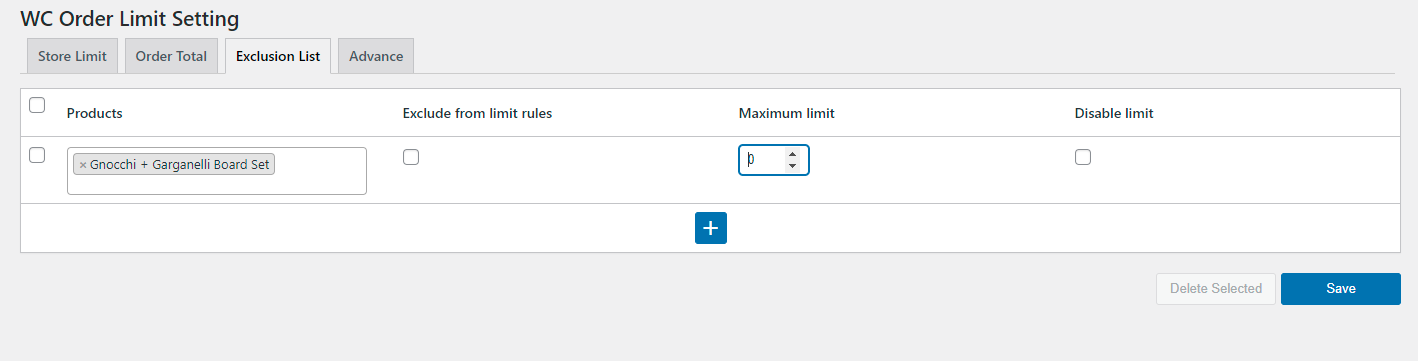
To add an exclusion rule, click the Plus button at the bottom.
#
Choose Products
Choose products to exclude from the limit rules. You can select a single product or multiple products here.
#
Exclude from Limit Rules
Check the Exclude from Limit Rules checkbox to exclude the chosen products from the limit rules.
If you choose to exclude these products by selecting the checkbox, the option to enter a maximum limit will be disabled.
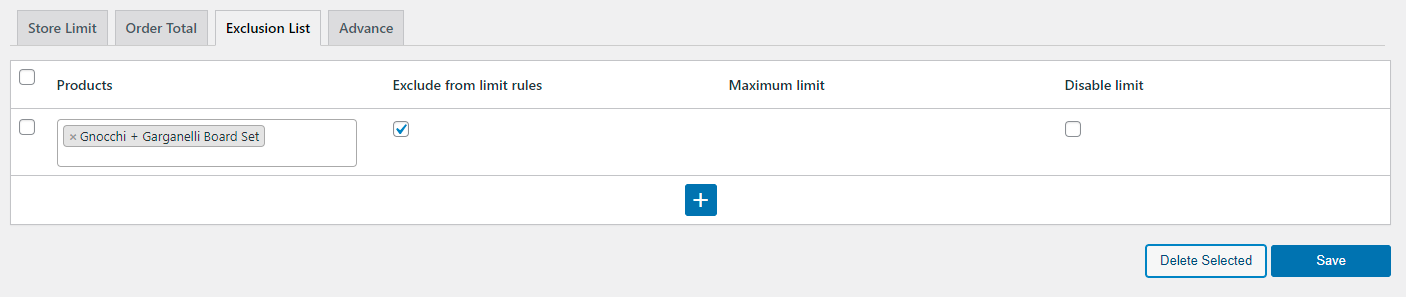
#
Maximum Limit
If you don’t want to exclude the selected products from limit rules but would like to override the maximum limit with a different maximum number, you can do so by entering the maximum limit you want to configure without checking the exclude checkbox.
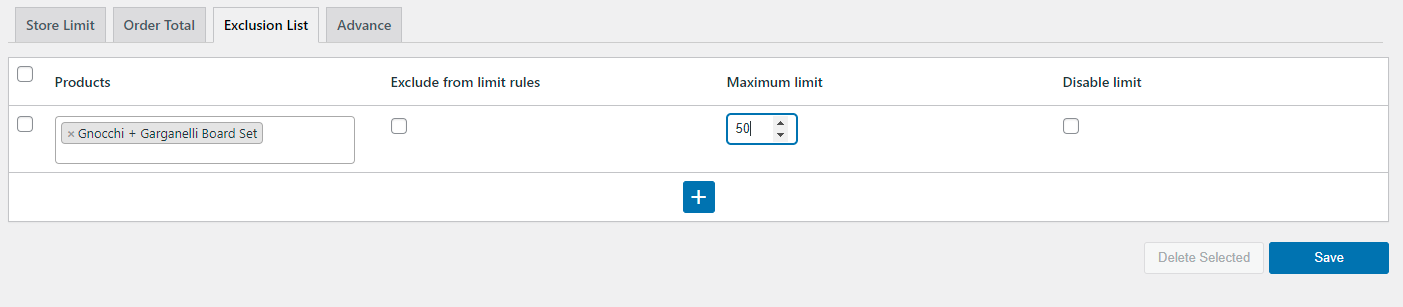
The maximum limit specified will be applied on whatever you have chosen in global settings or the specific rule you have created for that product.
#
Disable Exclusion Rule
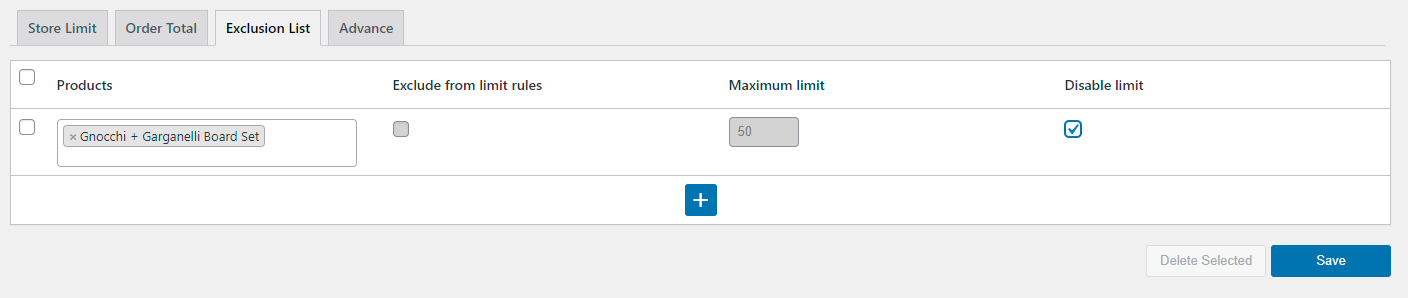
Checking the disable rule option will disable the exclusion rule without deleting it.
#
Deleting Rule
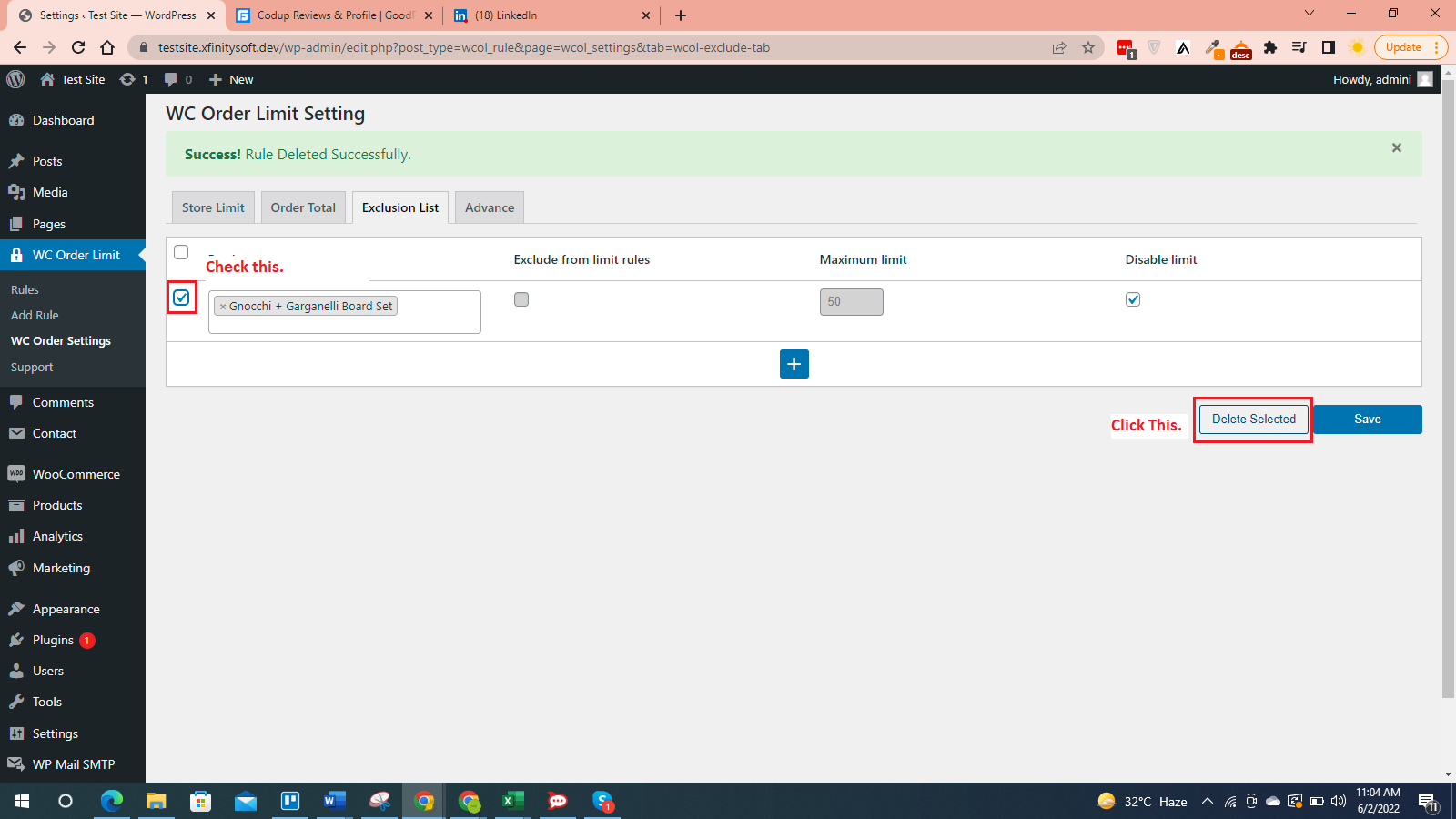
If you want to delete a specific exclusion rule, check the box at the left and click Delete Selected.

